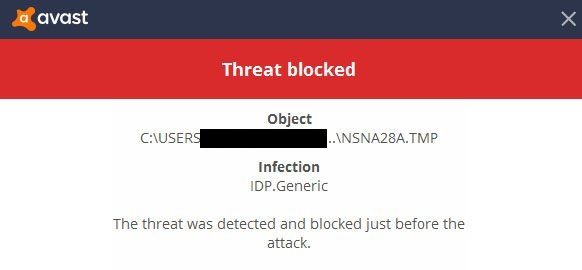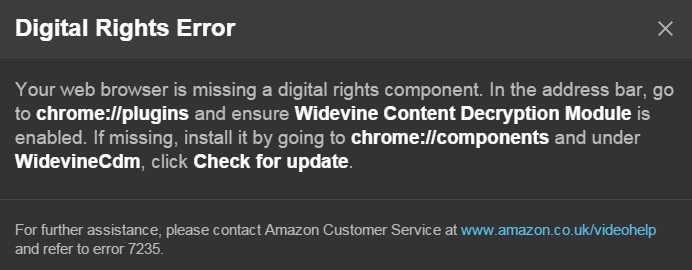The NVIDIA control panel configures normal settings and also associates with many other settings such as performance settings, 3D settings, PhysX settings, etc. If the NVIDIA control panel is missing from your system, it creates room for concern.
But, don’t worry cause it is not an error caused by the human; in fact, it is a software-related problem.
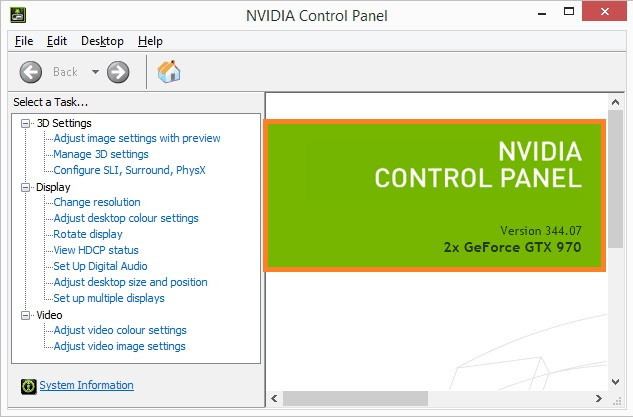
It is a control panel that lets users control the properties of the NVIDIA Graphics Card installed on users’ PC. Unfortunately, due to some inconvenience, it is being missed from the Desktop Context menu, Start menu, or Desktop going out of the blue.
Many NVIDIA Graphics Card users report NVIDIA Control Panel Missing Error. Faulty graphics card drivers could be the issue, or you might be running out of the latest updates.
NVIDIA Control Panel goes missing, then don’t worry. You can fix this issue. Give a try to the following methods to fix NVIDIA Control Panel Missing Error.
Read Also:
Contents
What Causes NVIDIA Control Panel Missing Error?
Many issues cause NVIDIA Control Panel Missing Error, or sometimes the system can’t even detect the NVIDIA Control Panel. Many users have reported Nvidia control panel missing lead to OS crashing, game crashing, even the video freezing, and so on. Due to recent security updates in Windows, users are facing this NVIDIA Control Panel missing error. NVIDIA control panel is user-friendly and allows you to modify graphics settings in it as per convenience.
NVIDIA develops NVIDIA Control Panel, and whenever an NVIDIA video card driver is installed on your system, the Control Panel in your system will automatically appear with the driver. It solves the issues related to NVIDIA video card users with an interface to adjust the driver settings and modify the configuration of their NVIDIA hardware.
You can never imagine of modifying your NVIDIA graphics preferences without this important Control Panel. But it is very much important to know how to address this issue.
How To Fix NVIDIA Control Panel Missing Error?
You can never imagine of modifying your NVIDIA graphics preferences without having this Control Panel. But sometimes, you might find a way to get it back. It is extremely important to know how to tackle this NVIDIA Control Panel Missing Error in your system. With the help of a good internet connection, you can solve this error by going through the below methods.
Method 1 – Uninstall & Reinstall The Graphics Driver
Sometimes the system is unable to detect the graphics driver. Hence, uninstalling the graphics driver and reinstalling is the best method. Go through the below procedure to uninstall the graphics driver.
Step 1 – Firstly, press Windows Key + R. The run box pops up.
Step 2 – Type “devmgmt.msc” in the Run box and click Enter. Device Manager window will open up.
Step 3 – Display Adapters is seen, among other display options. Double click on Display Adapters.
Step 4 – Go to NVIDIA driver and right-click on it.
Step 5 – Select on uninstall option.
Step 6 – Then, Restart your system to achieve the changes.
Method 2 – Unhide Your NVIDIA Control Panel
At times, the NVIDIA Control Panel is the shift to some other location; it might happen due to human error or system error. That might be the reason that the system is unable to detect the NVIDIA Control Panel. In that case, unhide NVIDIA Control Panel with the help of the below steps.
Step 1 – Head up to Start Menu and look for Control Panel.
Step 2 – In Control Panel navigate for NVIDIA Control Panel.
Step 3 – In the NVIDIA Control Panel, you will find the View or Desktop option at the top. Then, look for the Add Desktop Context Menu option.
Step 4 – Right-click on your desktop and check if your NVIDIA control panel appears in the desktop context menu again.
Method 3 – Restart NVIDIA Services On Your System
If the above two methods didn’t work for you, try this method. Restarting your system will clear up all the error which are causing while searching for NVIDIA Control Panel.
Step 1 – Firstly, press Windows Key + R. The run box pops up.
Step 2 – Type “services.msc” in the Run box and click Enter. Services window will open up.
Step 3 – Search for services called NVIDIA Display Container LS. Double-click on NVIDIA Display Container LS to open its Properties box.
Step 4 – Check that the Startup Type is Automatic.
Step 5 – Make sure that the service is started. If not, Start it.
Step 6 – If in case it is already started, stop it and then start it again. Click on OK and apply then, close it to see the desired changes.
Now the control panel issue should be resolved.
Method 4 – Update Your Graphics Drivers
Step 1 – Firstly, press Windows Key + R. The run box pops up.
Step 2 – Type “devmgmt.msc” in the Run box and click Enter. Device Manager window will open up.
Step 3 – Display Adapters is present, among other display options. Double click on Display Adapters.
Step 4 – Go to NVIDIA driver and right-click on it.
Step 5 – Select the Update driver option. Then they will ask, how do you want to search for drivers?
Step 6 – Go on and click on Search automatically for updated driver software option. Wait until it searches for the driver online.
Step 7 – Install It once you get the software.
Step 8 – Then, Restart your system to achieve the changes.
Method 5 – Don’t Overclock Your GPU
The graphic cards in your system are mended to run at a fixed level; it is also known as “clock speed,” which is previously set by the manufacturer. For achieving better performance, you can adjust your graphics card according to your needs. It is known as “overclocking.”
The more the processing power more, the GPU will overclock. Overclocking is limited; hence, extending it will lead to a total shutdown of PC, so you should be careful while setting the level. NVIDIA control panel missing an error occurs due to the overclocking of GPU.
Also Read:
- How to Find & Access Steam Screenshot Folder Easily
- ERR_CONNECTION_TIMED_OUT Error in Chrome
- Err_Connection_Reset Error in Google Chrome
- Ethernet Doesn’t Have a Valid IP Configuration
Conclusion
Perform all the required methods step by step to solve the NVIDIA Control Panel Missing Error in your system. The above methods are enough to solve the NVIDIA Control Panel Missing Error. After performing the above methods, the NVIDIA control panel should be visible by default.