ERR_CONNECTION_TIMED_OUT in Google Chrome is the most common and widely appreciated error which occurs. This means the server is not responding to the webpage that you are requesting.
ERR_CONNECTION_TIMED_OUT in Google Chrome means that the webpage is not available and you might be running out of internet connection.
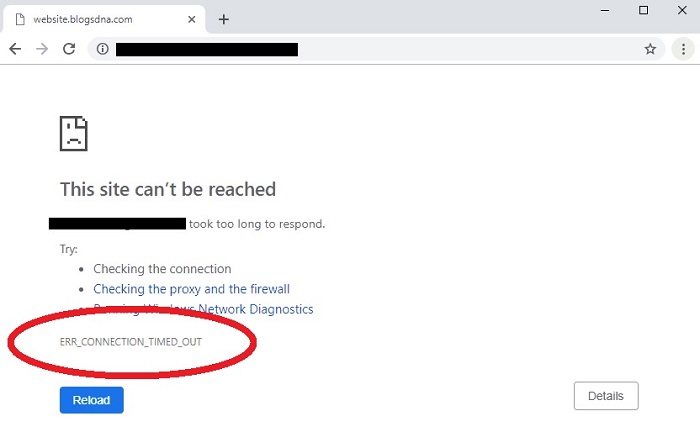
Hosts files can be the possible reason behind the error. The ERR_CONNECTION_TIMED_OUT in Google Chrome can even occur due to firewalls, DNS not responding and proxy servers.
Also Read:
Contents
3 Best Ways to Fix ERR_CONNECTION_TIMED_OUT in Google Chrome
There might be many reasons to face ERR_CONNECTION_TIMED_OUT in Google Chrome such as cache error, corrupted files, DNS not responding, bad proxy configuration or connection might be blocked from hosts file itself, outdated chrome, etc. Follow these methods one by one to encounter the error.
Method 1 – Try Clearing the Browser’s Data
At times, Cache data may lead to ERR_CONNECTION_TIMED_OUT error while opening a webpage, hence clearing the browsers data will be at the rescue for you. Therefore, clear browsers data to avoid the error.
Step 1 – Firstly, Open your Google Chrome and go and click on the three vertical dots situated at the top right side of the window.
Step 2 – The drop down options appears to select the “History” option. Or you can simply press “Ctrl + H” in your google chrome to open History Window.
Step 3 – Select on Clear Browsing Data option.
Step 4 – In the Obliterate the following items from the beginning of time make sure to choose the option as the beginning of time.
Step 5 – And also make sure to select the following items in the check box:
- Browsing History.
- Download History.
- Cookies and other sire and plugin data.
- Cached images and files.
- Autofill form data.
Step 6 – When you select all the items mentioned above then you can hit on the Clear Browsing Data button option. The browser will start clearing all the data.
Step 7 – Once data is cleared close the browser
Step 8 – Restart your computer and check whether ERR_CONNECTION_TIMED_OUT error in Google Chrome still exists.
Method 2 – Edit the Hosts File (Windows)
Editing the host files will get you to rule against the domain name system (DNS) for a domain on a specific machine. Editing your host’s file causes your local machine to look directly at the Internet Protocol (IP) address that you specify.
Windows OS stores local machine IP address as well as the protocols for the TCP/IP models in the file named as Hosts.
Hence, in order to get rid of the ERR_CONNECTION_TIMED_OUT error in Google Chrome do the following changes.
Step 1 – Go to your search tab and search for Notepad in it.
Step 2 – Right click on the Notepad and select on the option of Run as Administrator.
Step 3 – Once the Notepad opens up in Administrator mode then go to the menu bar and click on the File option a drop down list appears. Click on the Open option among them. Then go through the following paths mentioned below:
- Local Disk C:
- Windows
- System32
- Drivers
- etc
Step 4 – If you may find an empty window in there. Although at the bottom you will find a select option named Text Documents so change it and select as All Files type option.
Step 5 – Now, you will be able to see a couple of files called services, hosts, networks, protocols, etc.
Step 6 – Open the host’s file from the other displayed lists. This will show a bunch of text like a readme file, which is precisely what it is. Well, sort of.
Step 7 – It consists of a couple of hashtags, URLs and IP address. Press Ctrl + A button and press on the delete button on your keyboard.
Step 8 – Then, Click on the File option from the menu bar and hit on save option. Or simply press Ctrl + S button to save the file. Close the notepad.
Step 9 – Restart your computer and you are good to go without the ERR_CONNECTION_TIMED_OUT error in Google Chrome.
Method 3 – Flush/Renew Your DNS
ERR_CONNECTION_TIMED_OUT Error in Google Chrome might exist due the websites aren’t resolving correctly and it may be an issue with your DNS cache holding an incorrect address.
The browser might be possibly holding onto the old DNS or Domain Name System which may not be available on the web anymore. This can cause that this web page is not available ERR_CONNECTION_TIMED_OUT Error
Step 1 – In the beginning, go to the Start Menu.
Step 2 – Search for command prompt in the search box.
Step 3 – Right click on it and select on Run as administrator option.
Step 4 – Type the below given commands one after the other. Make sure to hit enter after each command.
- ipconfig /flushdns
- ipconfig /registerdns
- ipconfig /release
- ipconfig /renew
- netsh winsock reset
Step 5 – Now you can Reboot your PC after you have run the above commands. ERR_CONNECTION_TIMED_OUT error in Google Chrome will not bother you anymore.
Also Read:
- Steam Screenshot Folder Easily
- NVIDIA Control Panel Missing
- Err_Connection_Reset Error in Google Chrome
- Ethernet Doesn’t Have a Valid IP Configuration
Conclusion
Well, these were some of the methods and steps that will help you to solve ERR_CONNECTION_TIMED_OUT Error in Google Chrome. It is not difficult to solve the error you easily solve the error in a minute. Therefore, make sure to go through the steps thoroughly without encountering any error while resolving.



