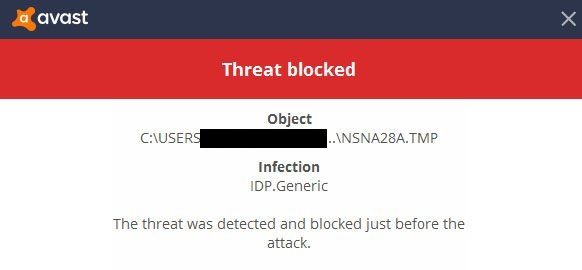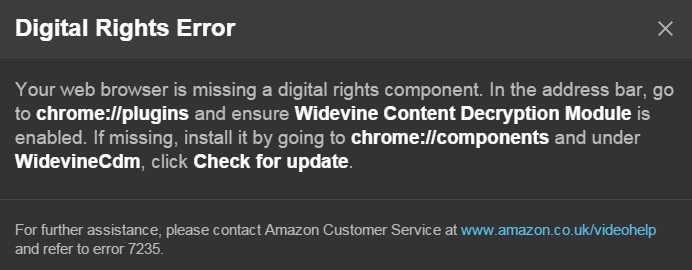Application Error 0xc0000142 is not the sight for sore eyes. You must have come across 0xc0000142 error quite a few times. This is mainly due to damage in library files to open games or applications.
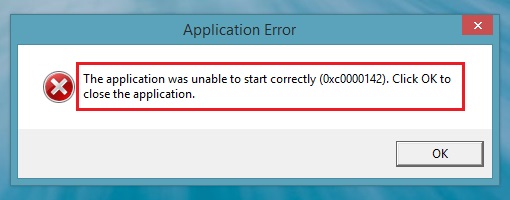
People get Application Error 0xc0000142 because of the corrupted software. There are many reasons for software to get corrupted. Here are some reasons for it. While updating your computer to Windows 10 this error also might occur.
Read Also:
Contents
- 1 How to Fix Application Error 0xc0000142
- 1.1 Method 1 – Repair the Corrupt Software
- 1.2 Method 2 – Compatibility Mode
- 1.3 Method 3 – Update Graphics Card Drivers
- 1.4 Method 4 – Modify the Registry
- 1.5 Method 5 – Download DLL Files
- 1.6 Method 6 – Uninstall Unknown Programs
- 1.7 Method 7 – Change the Value of LoadAppInit_DLLs
- 1.8 Method 8 – Download Latest C++, DirectX & .Net Framework
- 2 Conclusion
How to Fix Application Error 0xc0000142
Go through the methods and the required steps and your Apllication Error 0xc0000142 will be solved.
Method 1 – Repair the Corrupt Software
Step 1 – Firstly, press Windows key + R to open up the Run box.
Step 2 – Type Control Panel in the search box and hit OK.
Step 3 – Control Panel window will open up, choose Programs and Features option.
Step 4 – List of all programs will be shown. Select the required program you want to uninstall.
Step 5 – Right click on that program and choose the uninstall option.
Step 6 – Reboot your system and Application error 0xc0000142 will be solved now.
Method 2 – Compatibility Mode
Step 1 – Navigate to the application which is giving Application error 0xc0000142 and right click on that application.
Step 2 – Drop down menu appears select Properties among them.
Step 3 – Now, go and click on the Compatibility tab at the top.
Step 4 – Run Compatibility Troubleshooter option will be available click on that.
Try to reboot and rerun the application. If it works, save the setting but if it still doesn’t run, follow the following steps:
Step 1 – In the compatibility mode check box the option of Run this program in compatibility mode.
Step 2 – Then, choose the operating system of the driver on which you are working.
Step 3 – Then, checkbox of Run this Program as an Administrator.
Step 4 – Click on OK and save the following changes and exit.
Step 5 – Reboot your computer and try running the application again and it should work this time. Application error 0xc0000142 will not occur this then.
Method 3 – Update Graphics Card Drivers
Graphic cards get corrupted or it might be affected by some defects therefore, graphic cards may create some problems sometimes.
Step 1 – Press Windows Key + R. The Run box pops up.
Step 2 – Then, type “devmgmt.msc” in the Run box and click Enter. The Device manager window will open up.
Step 3 – Display Adapters is present among other displayed options. Double click on it to for Display Adapters.
Step 4 – Navigate to the NVIDIA driver and right click on it.
Steps 5 – You have select the Update driver option. Then they will ask, how do you want to search for drivers?
Step 6 – Click on Search automatically for updated driver software option. Wait until it searches for the driver online.
Step 7 – Install it once you get the software.
Step 8 – Then, Reboot your system to achieve the changes.
Method 4 – Modify the Registry
If some programs were not deleted properly, it could be the cause of application error 0xc0000142 and make cmd.exe is resisting starting properly. Hence, modifying Registry will help you to clean up the segments.
Although changing the registry is a bit risky. It’s recommended not to change the registry in case of 100% disk, Mouse not working and freezing of the computer, therefore, go through the guidelines carefully. Follow the steps to modify the registry and get rid of the error.
Step 1 – Press Windows Key + R to open the Run command box.
Step 2 – Then, type “regedit” in the search box.
Step 3 – Now, navigate to the following path given below:
HKEY_CURRENT_USER\SOFTWARE\MICROSOFT\WINDOWS\CURRENTVERSIONRUN
Step 4 – Once you reached on Current Version Folder click on it. It will display contents in it.
Step 5 – Then, from the right column, delete the segments of the program.
Step 6 – After you have made the required changes, reboot your system.
Method 5 – Download DLL Files
Application Error 0xc0000142 can even occur if you have some unsigned DLL files in your system. Well, in that case, you replace those files with the new ones. Follow these steps and it will fix the problem.
Step 1 – First, download the new DLL files from here.
Step 2 – Then navigate to the location where you have downloaded these files and copy them.
Step 3 – Go to the location where you’ve installed the application that showing the error 0xc0000142.
Step 4 – Paste the downloaded files in the application folder.
The system might ask if you want to replace the files or just skip, then always press Replace.
Method 6 – Uninstall Unknown Programs
At times some unknown programs you might have installed on your system without knowing the threat it may create. Hence, you must uninstall all those unwanted programs which are behaving abnormally. Such as Search Protect, SW Booster or Performance Optimizer are to be uninstalled.
Step 1 – Go the Start Menu and search for Control Panel. You can also use Windows key + X shortcut keys for the same.
Step 2 – Go to the Programs option. Later, to the Programs and Features.
Step 3 – In that list of programs installed on your system will be displayed. Choose the unwanted programs and uninstall it.
Step 4 – Right click on that unwanted program and hit uninstall option.
Method 7 – Change the Value of LoadAppInit_DLLs
Step 1 – Press Windows Key + R to open the Run command box.
Step 2 – In the search box type “regedit”
Step 3 – Now, navigate to the following path given below:
HKEY_LOCAL_MACHINE\SOFTWARE\Microsoft\Windows NT\CurrentVersion\Windows
Step 4 – Then, double click on the item of LoadAppInit_DLLs, this will open a pop-up.
Step 5 – Change the Value data from 1 to 0.
Step 6 – Hit on OK and exit.
Step 7 – Reboot your system and check if the Application Error 0xc0000142 has solved or not.
Method 8 – Download Latest C++, DirectX & .Net Framework
Application Error 0xc0000142 can cause due to defect or malware present in the Graphics driver, similarly, it could also be because of the bugs or adware present in the C++, .Net Framework & module of DirectX the system.
- For the latest version of C++ download it from: https://support.microsoft.com/en-us/help/2977003/the-latest-supported-visual-c-downloads
- The latest version of DirectX download from: https://www.microsoft.com/en-in/download/details.aspx?id=17431
- Download .Net Framework from: https://www.microsoft.com/en-in/download/details.aspx?id=30653
Also Read:
- Your Connection is Not Private in Chrome
- NVIDIA Control Panel Missing in Windows 10, 8, 7
- ERR_CONNECTION_TIMED_OUT Error in Chrome
Conclusion
Well, Application Error 0xc0000142 not that friendly but still you can get rid of this error easily. Just follow the steps carefully. Once you have fixed the error then you can resume your game or the application.