The Internet is a huge place, filled with an infinite number of potential destinations and fascinating informational resources. Making a bookmark of a page is the greatest approach to ensure you won’t forget about it when you want to return to it later after discovering something new online.
A person’s online universe can be easily created through the use of bookmarks. News articles, blogs, music videos, and even important documents are just some of the many types of content that people regularly bookmark.
This eliminates the need to keep track of individual web addresses (or “URLs”), as well as domain names, and to manually enter a convoluted path into your browser’s address bar.
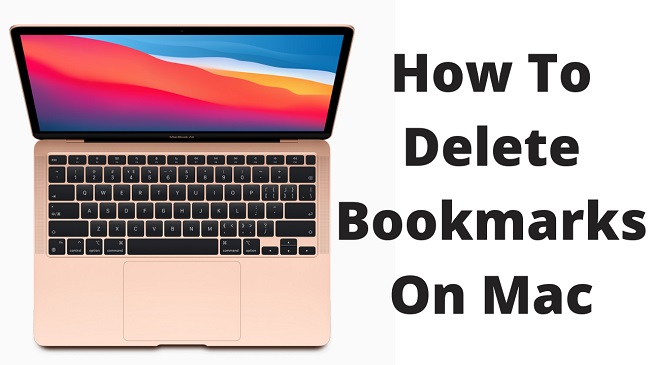
Contents
Removing Bookmarks From Any Browser
Your bookmarked pages will always be in your preferred browser. For this reason, you can have two fully separate bookmark collections in, say, Safari and Firefox. Creating folders is the first step in a well-organized bookmarking system (e.g. recipes). This is a best-in-class procedure.
Nevertheless, after a month or so, your bookmarks manager is likely to be bloated with things you no longer require. As luck would have it, erasing them is a breeze; you simply need to make a habit of doing so on a semi-regular basis to keep things neat.
Many web browsers now have a feature called “Favorites,” which acts as a “highlight of the highlight,” making it even easier to access your most often visited sites. We’ll cover removing Favorites from a Macbook, too.
Due to the fact that browsers use slightly different mechanisms to delete bookmarks, it is best to examine this method for Safari, Google Chrome, and Firefox individually. Always keep in mind that removing bookmarks from one location will not remove them from another. Each browser has its own set of steps you must take.
Read Also:
Instructions For Erasing All Mac Bookmarks
Knowing how to delete a bookmark on Mac isn’t enough if you care about your privacy when using the web; you need a more all-encompassing solution that can erase your search history, cookies, download history, tabs, and other data.
It would be impractical to do it manually for each browser because of the time investment involved. This is why you should consider using an automated app like CleanMyMac X.
With a single click, CleanMyMac X can clean your Mac of all the unnecessary files, system logs, spyware, and other clutter that has accumulated over time. In addition, you can conceal your online tracks and eliminate programmes entirely.
If you want to clear your Mac of all history of Internet use, do the following:
Step 1: Toggle on CleanMyMac X
Step 2: Select the Privacy menu item.
Step 3: The Scan Button
Step 4: Pick your favourite browsers
Step 5: Select the items you wish to remove.
Step 6: Delete by clicking the button
Firefox: How to Delete Bookmarks
Firefox, a browser that works across multiple platforms, has received high marks for its security, quickness, and versatility. It’s kind of like a hybrid of Chrome and Safari, plus it features mobile apps that sync everything, including bookmarks.
Mozilla Firefox, in contrast to Chrome and Safari, features a dedicated bookmark manager, named Library. Simply pick Show All Bookmarks (Shift + + O) from the Bookmarks menu to access the Library.
Select the bookmarks you want to get rid of in the Library, then either use the Delete key or the Remove Bookmark option in the context menu.
A Step-by-Step Guide to Removing Bookmarks from Google Chrome
By a large margin, Chrome is the most widely used browser in the world. It’s robust, full of useful features, and supported by a sizable community of add-ons. Chrome is also available as a mobile app for both iOS and Android, and it syncs your bookmarks and history automatically.
Chrome also offers a Bookmark Manager where you may search, create folders, add new bookmarks, and more than in other browsers.
Launch Chrome’s Bookmark Manager by clicking Bookmarks > Bookmark Manager or by pressing the keyboard shortcut Option + + B, and then remove bookmarks by right-clicking on them, hitting the three-dot menu > Delete, or pressing the Delete key.
Read Also:
A Step-by-Step Guide to Deleting Safari Bookmarks
All Macs come pre-installed with Safari. Integration with macOS makes it quick, secure, and economical with system resources. It also features a flexible bookmark management system.
The bookmarks folder in Safari can be accessed in three places:
Step 1: In fullscreen mode, you can access the sidebar menu by clicking the left mouse button, or by pressing the shortcut keys Shift + + L.
Step 2: Select Bookmarks from the main menu to access the items at the top.
Step 3: Use a link to jump to a certain bookmarks page. Choice + + B
You can’t erase bookmarks when you’re on Safari’s top menu. To erase bookmarks in the sidebar menu, simply right-click on them and select Delete. To erase bookmarks on a separate page, you can either right-click or simply pick any bookmark (or several ones by using Shift or ⌘) and hit the Delete key.



