Slack is a widely used tool for communication and collaboration in teams. Slack’s simple layout and tools attract a large user base. Creating or removing a Slack channel is a simple process.
Contents
When Should You Remove a Slack Group?
There are times why you might want to get rid of a channel in Slack. You might, for instance, abandon a once-favorite broadcasting medium. On the other hand, you could decide to merge several channels into one. Whatever the reason, getting rid of a channel on Slack is a breeze.
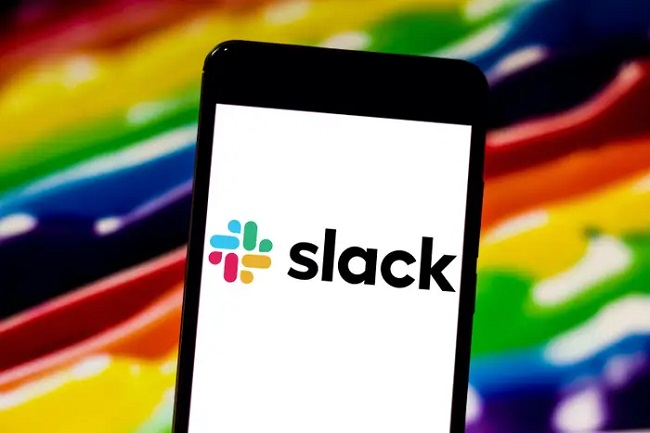
The question is whether or not all users of Slack have the ability to permanently remove a channel.
At the moment, only workspace owners and admins can delete channels, but everyone (except guests) can archive them. You should contact your workspace’s admin if you want to remove a channel from Slack.
Read Also:
When and Why to Remove a Slack Channel
Launch Slack from your computer’s desktop to delete a channel. Then, proceed with these measures:
Step 1: Get into the channel you want to remove.
Step 2: Choose the channel’s name from the Conversation Header.
Step 3: Make a choice to configure settings from the menu.
Step 4: A channel can be removed by clicking the Delete Channel option in the Preferences menu.
Step 5: Click the Delete Channel button after selecting the Yes, permanently delete this channel checkbox.
Read Also:
Tutorial on Saving a Slack Conversation
A Slack channel can be archived, and the archived channel’s content can be accessed and searched in the same way as it was before the channel was archived.
If you’d like to preserve the data contained within the channel but no longer make use of the channel itself, this is the best course of action. In order to save a broadcast:
Step 1: To begin archiving a channel, simply open it.
Step 2: Choose the channel’s name from the Conversation Header.
Step 3: Choose Channel Settings > Archive channel for all users from the main menu.
Step 4: When ready to confirm, choose the Archive channel.




