Google Chrome, one of the most popular browsers, has dominated the digital era. Despite stiff competition from Mozilla Firefox, Internet Explorer, Safari, and other browsers, Chrome continues to reign supreme. Chrome is the quickest browser on the market; it loads pages rapidly and shows them clearly.
Everything is at your fingertips thanks to the search engine, but one of the last things you want to see is an error message like ERR_CONNECTION_REFUSED. This could possibly be a sign that something isn’t right.
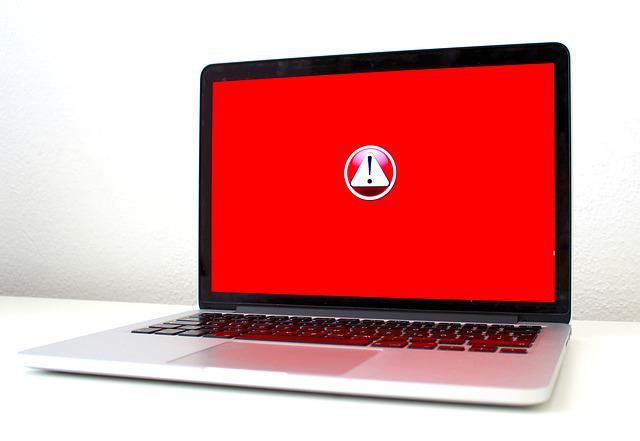
Your connection attempt was refused, as indicated by an ERR_CONNECTION_REFUSED error. This problem could be caused by a client-side problem (i.e. you) or a server-side problem. Client-side difficulties, such as browser settings, firewall settings, or a poor internet connection, might also occur.
If the server side of the website is down, it is down for everyone, not just you. This could simply be a building site if there is no concern with the client or the host. There is no specific reason why this problem occurs, but you can attempt the ways listed below to fix it.
Read Also:
Contents
What Causes The Chrome Error ERR_CONNECTION_REFUSED?
This issue could be caused by a change in the LAN settings. If you use proxy software that changes your LAN settings, you can see this error.
After a webpage has been visited, a computer’s memory keeps it for a specified amount of time. It loads quickly the second time you visit it thanks to cached files in memory. As a result, caches and cookies could also be to blame.
Aside from that, there are a few more reasons for ERR CONNECTION REFUSED:
- You are using an incompatible browser version, which means you are using an older version of the browser.
- Firewalls and antiviruses can cause problems.
- The site has denied the connection.
ERR_CONNECTION_REFUSED ERROR: How To Resolve
The procedures described below can be used to correct this problem.
1. Checking For LAN Settings
Step 1: In your window, go to the Control Panel option.
Step 2: Select Internet Options from the drop-down menu.
Step 3: Go to the Connection Tab, which is located at the top of the window.
Step 4: At the bottom of the screen, tap on LAN Settings.
Step 5: If the Use of proxy server for your LAN checkbox was selected, uncheck it.
Step 6: Uncheck all of the settings in the automatic configuration.
Step 7: Reboot the computer to see if the problem has been resolved.
2. Clearing the Browser’s Caches and Cookies
The browser cache stores images, videos, and logins in memory. Repeated pages can be loaded fast as a result, cutting down on loading time.
Because they have so much data, overloaded browsers are slower and less efficient. ERR_CONNECTION_REFUSED Old cached memory can occasionally create issues by interacting with new pages. Every browser has a different way of clearing cookies and caches.
Internet Explorer’s Cookies and Caches must be cleared.
Step 1: Ctrl+Shift+Del is the first step.
Step 2: On the screen, a window will appear.
Step 3: From the menu, choose Cookies and Website Data.
Step 4: At the bottom of the window, select the Delete option.
Firefox’s Cookies and Caches should be cleared.
Step 1: Go to Fireflox first.
Step 2: Hold down the Ctrl+Shift+Del keys.
Step 3: Select Clear Now from the drop-down menu. All cookies and caches have been removed.
Clear Google Chrome’s Cookies and Caches
You may remove cookies and caches in Google Chrome the same way you can in Firefox and Internet Explorer.
Step 1: Go to Google Chrome first.
Step 2: Hold down the Ctrl+Shift+Del keys.
Step 3: At the bottom of the menu, select Clear Browsing Data. Caches and cookies have been cleared.
Nothing is more aggravating than a connection failure. There are, however, options accessible. When you run into such problems, the first thing you should do is figure out if they are related to the website or if they are caused by you.
Read Also:
Conclusion
If the error message is caused by a problem with your internet connection, you can attempt the options listed above. If the problem persists, it may be a problem with the website, and you will need to wait until the owner resolves it.



