Everyone is familiar with Windows 10, and Windows 11 is now available as well. Every version and update will have various system issues, one of which is the BSOD error for system service exception.
The Blue Screen of Death (BSOD) error is a halt error in which the operating system display displays a fatal system error. Let’s see what we can do about it immediately.
Contents
- 1 What Causes This BSOD System Service Exception?
- 2 How To Fix The Windows 10 System Service Exception Error
- 2.1 1. Disable Your Webcam
- 2.2 2. Remove The McAfee Antivirus Program
- 2.3 3. Uninstall Virtual Clone Drive
- 2.4 4. Remove MSI Live Update and Uninstall Xsplit
- 2.5 5. Remove BitDefender and Cisco VPN
- 2.6 6. Remove The Asus GameFirst Service
- 2.7 7. Perform an SFC Scan
- 2.8 8. Drivers Current
- 2.9 9. Turn Off Third-party Antivirus Aoftware
- 2.10 10. Run The Troubleshooter
- 3 Conclusion
What Causes This BSOD System Service Exception?
This BSOD can occur in your computer or system for a variety of causes, including viruses, malware, or other malicious software.
Graphic interface failures, corrupted data, and various issues with outdated and corrupted drivers can all cause this type of system service exception.
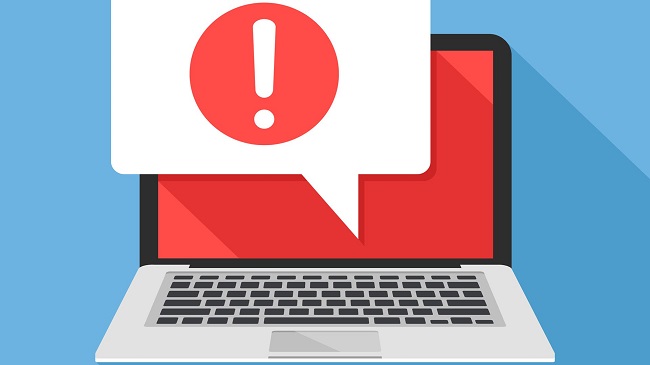
How To Fix The Windows 10 System Service Exception Error
Every issue has a resolution. Similarly, there are some approaches for dealing with this system service exception. Let us now go over each one in detail.
Read Also:
1. Disable Your Webcam
This is the initial approach to resolving a system service exception. To begin, press Windows +X to open the device manager.
Now that you know where your webcam is, disable it. SYSTEM SERVICE EXCEPTION errors can also be caused by this type of hardware, such as a webcam. As a result, disabling it will prevent similar issues.
2. Remove The McAfee Antivirus Program
Another way to resolve the service system exception error is to use this procedure. Such issues can be reduced by uninstalling McAfee antivirus software. To uninstall McAfee antivirus software, follow the procedures below.
Step 1: Open your settings app and uninstall McAfee.
Step 2: Get the specific application ( MCPR.exe).
Step 3: To avoid such issues, execute this tool to permanently remove McAfee from your machine.
If you’re experiencing a blue screen of death or a system service exception error, it’s possible that it’s due to your antivirus software. If you don’t want to use McAfee, simply uninstall your current antivirus programme.
3. Uninstall Virtual Clone Drive
Your virtual clone drives could be the source of this vexing system service exception. Please verify your system to see if virtual clone drivers are installed.
If this is the case, please uninstall it to avoid receiving the system service exception error. The virtual clone drive can be uninstalled using the instructions below.
Step 1: Select apps and features or programmes and features from the list of programmes.
Step 2: Look for a virtual clone drive there and select the uninstall option. After that, your virtual clone disc will be removed.
4. Remove MSI Live Update and Uninstall Xsplit
You should delete or upgrade your XSplit if you see this system service exception error when playing games or video games.
In addition, MSI live update has been identified as a source of this error, so make sure you uninstall or remove that as well. Follow these instructions to uninstall XSplit:
Step 1: Select Account Settings from the drop-down menu under My Account. Before moving on to the next step, make sure you’ve logged in.
Step 2: Select security and log in in that account settings option, and then scroll down to delete your selected account. Then it will be removed as quickly as possible.
5. Remove BitDefender and Cisco VPN
Bitdefender and Cisco VPN may potentially cause system service exception issues, so make sure you uninstall them to avoid problems. Bitdefender can be uninstalled by following the methods below:
Step 1: Search for Bitdefender security by pressing the start button.
Step 2: Once you’ve found it, right-click it to uninstall it.
You can also deactivate or uninstall Cisco VPN by following the procedures below:
Step 1: Go to the Start menu, pick All Programs, and then Uninstall a Program.
Step 2: Then, from the list of apps, pick cisco any connect VPN to delete it. The Cisco VPN will be uninstalled after that.
6. Remove The Asus GameFirst Service
The Asus Game First service is designed to make gaming more enjoyable, and many players take use of it. As you might expect, one of the causes of system security exception errors is this.
Incompatible software, hardware, drivers, and other factors can produce this error. Then you can fix the problem by uninstalling it. If you can’t uninstall or remove it, you should look for malicious or malfunctioning hardware, software, or drivers and delete or uninstall them.
7. Perform an SFC Scan
You can run an SFC scan on your system to avoid system search exceptions. To run the SFC scan, go through the procedures below:
Step 1: To get command prompt administrator, go to search and type cmd.
Step 2: Press the enter key after typing “sfc/scannow.”
Step 3: Wait for the process to complete.
Step 4: Once the process is complete, restart your computer to fix the problem.
Running the SFC scan can help with a variety of issues, including this BSOD error.
8. Drivers Current
To resolve the system service exceptions error, update your computer’s drivers. To update your drivers, follow these simple steps:
Step 1: Go to the search option and type “drive manager” into the search box.
Step 2: After that, you’ll need to enlarge your digital adapters.
Step 3: After expanding the digital adapters, right-click on the graphics card and select Update Drivers from the menu that appears.
Step 4: Allow your computer to locate a suitable location for your GPU and wait for the procedure to complete.
Step 5: Once the process is complete, simply restart your computer.
This problem occurs when your graphics card becomes obsolete or tired. And, if you download the new version from dubious places, updating drivers might be inconvenient or even permanently damage your computer.
As a result, it is advisable to use a third-party regulated programme that is completely safe and secure. To ensure a smooth working environment and minimise GPU driver errors, it is recommended that you utilise the entire updated driver assistant, which will resolve your issues.
9. Turn Off Third-party Antivirus Aoftware
The first and most important cause of this problem is a third-party antivirus. Antivirus is essential for a computer, therefore you can’t uninstall it. However, you can disable it.
If you get this type of BSOD issue even after removing your existing third-party antivirus, you should update your antivirus to the latest version. If it doesn’t work, you should switch to Windows Defender or replace your antivirus.
10. Run The Troubleshooter
The troubleshooter is the best and last option for resolving this system service exception fault. The following steps will guide you through running the troubleshooter:
Step 1: open the settings app, select update and security, and then troubleshoot.
Step 2: Locate the BSOD and then select Run the Troubleshooter.
Step 3: Finally, restart your computer by following the directions on the screen.
This troubleshooter can help you prevent BSODs and system service exception failures in Windows 10.
Read Also:
Conclusion
To get rid of the system service exception problem and BSOD and keep your computer safe and secure, utilise the approaches and their stages. From the above-mentioned errors, you learned why they happen, how they happen, and how to repair them.



