Is your PC crashing automatically while running? Are you able to see a blank blue screen? In such cases, it will show the error titled ‘Unexpected Store Exception.’ The blue blank screen which is shown to you is called stop code error.
Not only this screen signifies death, but also it frustrates the user. In case, you are misunderstanding that the error has been caused due to the Microsoft Store.
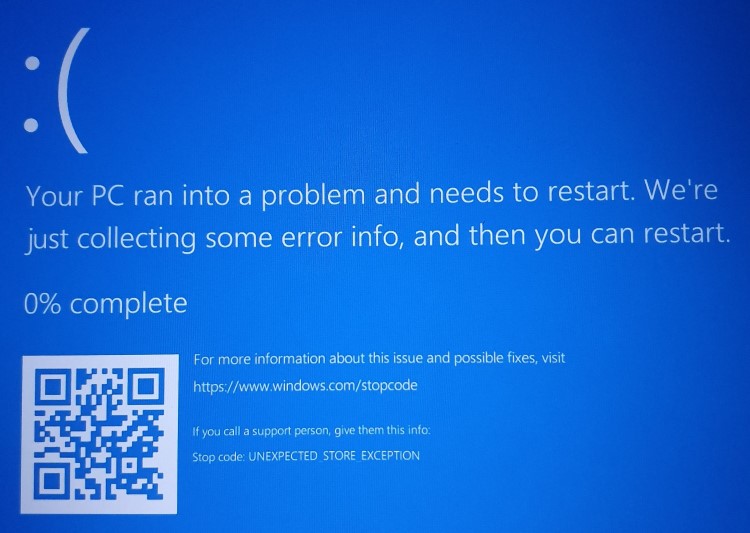
Then, you are absolutely wrong. This error doesn’t have any relation to the Microsoft Store. What you will grasp in this article is to determine the distinct approaches of solving the Windows Unexpected Store Exception error in Windows 10!
Read Also:
Contents
How to Fix Unexpected Store Exception Error in Windows 10
Method 1 – Update Your Display Driver
Do you know that the Windows Unexpected Store Exception error can also occur due to the incompatible display drivers? Hence, we suggest you update them in case they are not updated.
- First of all, boot your PC into Safe Mode.
- Now, press the Windows and ‘X’ keys simultaneously.
- What you need to do next is to choose Device Manager.
- Further, open your graphics card by double-clicking on Display adapters.
- Moreover, select the Uninstall device after right-clicking on the graphics card.
- Once selected, grant it the confirmation.
- Later on, reboot your PC.
- Next, open settings by pressing the Windows and ‘I’ keys simultaneously.
- Once opened, select Update & Security, which will seek for the latest driver and update it on your PC.
Examine if the graphics have been downloaded. If not, then we suggest you download the drivers from your graphics card manufacturer’s website. In case, it does not work, then step up to another method, i.e., Method 2.
Method 2 – Run System File Checker
Does your PC contain any faulty or corrupt system files? If yes, they are the major reason for the Windows Unexpected Store Exception error on your PC. Therefore, it is better to remove them. But the question now arises, how will the user come to know if there is any faulty file on his PC? Windows has a self-built solution for it. It will scan your PC files for any error and repair it if it finds any.
- First of all, press the Windows and ‘X’ keys simultaneously.
- What you have to do next is to select Command Prompt.
- Once the command prompt is opened, press the following command. Don’t forget pressing Enter after typing a certain command.
sfc/ scannow
Now, you don’t have to do anything. It will automatically scan and display any of the three types of messages.
- None of the integrity violations were found by Windows Resource Protection.
- The corrupted files were found by Windows Resource Protection and were fruitfully repaired. You can check the details in the CBS.Log %WinDir%\Logs\CBS\CBS.log
- The corrupted files were found by Windows Resource Protection but either some or all were not fruitfully repaired. You can check the details in the CBS.Log %WinDir%\Logs\CBS\CBS.log
If the third case occurs with you, then you can view the log which Windows Resource Protection could not repair by typing the certain command in Command Prompt.
findstr /c:"[SR]" %windir%\Logs\CBS\CBS.log >"%userprofile%\Desktop fclogs.txt"
Once you typed the command, the log which was not able to repair by Windows Resource Protection will be displayed on your PC screen. The ultimate option to repair such files is to uninstall it. Later on, if you want it again, you can install it as a fresh. Is your Windows Unexpected Store Exception error resolved? If not, then go ahead and try Method 3.
Method 3 – Disable Your Antivirus
According to the report of numerous users, it has been seen that in most of the cases, the Windows Resource Protection error can also be caused by antivirus software on their PC.
Thus, in case, if your PC has antivirus software installed on it, then it is recommended to deactivate it for a while. Don’t know how to disable the antivirus? Don’t worry. Just follow certain steps if you are using Windows Defender and get your error fixed.
- First of all, press the Windows and ‘I’ keys simultaneously to open settings.
- Now, choose Update & Security from the list of options available.
- Further, select Virus & threat protection after selecting Windows Security.
- What you need to do next is to choose Virus & threat protection settings.
- Once selected, now turn the Real-time protection slider to Off.
Are you using third-party antivirus on your PC? Then, the following steps will help you to permanently uninstall it.
- First of all, press the Windows and ‘I’ keys simultaneously to open settings.
- What you need to do next is to select Apps among the list of options available.
- Now, search the antivirus which you have on your PC.
- Once you found it, press the Uninstall button after selecting it.
Inspect if the Windows Unexpected Store Exception error is solved. In case, it is not, we recommend you activate your third-party antivirus again for keeping your PC secure. Also, proceed further to Method 4.
Method 4 – Turn Off Fast Startup
You must be knowing about Fast Startup, which not only keeps your Windows 10 PC up-to-date with the latest features but also provides you faster boot speed. But do you know that it is by default enabled on your PC?
Despite keeping your PC up-to-date, it is not able to load some of the drivers on your PC. The unsuccessful loading of drivers causes the Windows Unexpected Store Exception error. Hence, you could try out disabling the fast startup by following certain steps.
- First of all, an open the Run window by pressing the Windows and ‘R’ keys simultaneously.
- What you need to do next is to type the control panel in it.
- Further, press the OK button.
- Now, choose the Power Options from various available options.
- Once selected, open the left-hand panel and select what work you want the power button to do.
- Later on, select Change settings that are not available at this time.
- Moreover, deselect Turn on fast startup.
- Finally, press the Save changes button.
The error message will not appear for sure if you have followed the above steps fruitfully.
Read Also:
- Skyrim Failed to Initialize Renderer
- Error Loading Player: No Playable Sources Found
- A Problem Has Occurred in BitDefender Threat Scanner
Conclusion
We hope that the above-mentioned methods might have solved your issue. In most of the cases, the Unexpected Store Exception error is caused due to the faulty display driver or installed antivirus on your PC. However, if this is not the case, the above-mentioned fixes will definitely solve your problem.



