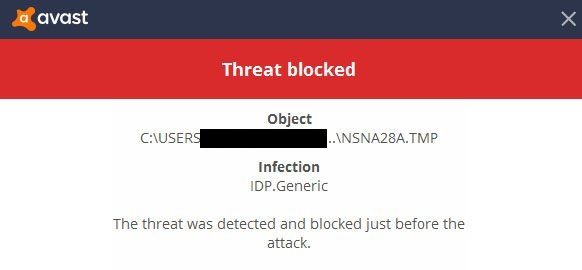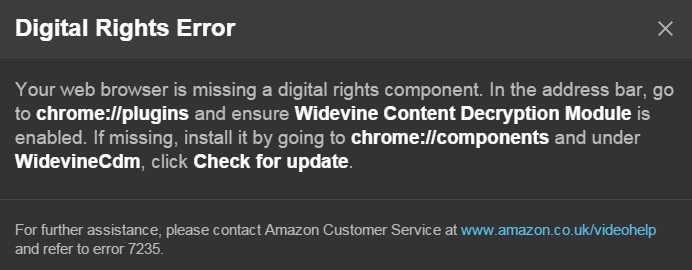In computer graphics, rendering means the automatic process of generating a photorealistic or non-photorealistic image from a 2D or 3D model. So, the error ‘Skyrim Failed to Initialize Renderer‘ means that something is wrong with the rendering process or something is preventing the rendering process.
Most users find this error challenging to solve because the error message does not imply what the actual problem is. To put it, usually, the error occurs because the game is unable to display in the selected resolution. It may be due to outdated hardware drivers or corrupt game files.
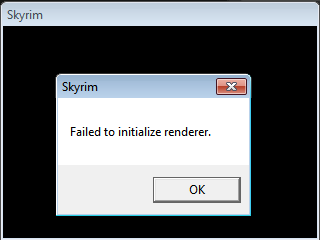
When we launch the game, it checks the details of your video card to make sure that it is capable of supporting the rendering process. Then, according to this info, it decides to initialize the renderer.
But if the game is unable to read the video card details properly, it goes into the error. But you need not worry as we are here with some workarounds to get past this error. So, dive in!
Read Also:
Contents
How to Fix Skyrim Failed to Initialize Renderer Error
Solution 1: Power Cycling your computer
It is by far the easiest method you can try. The method does not guarantee to solve the problem. But if some petty issues like some uninitialized modules or something similar, causes this error, then a simple power cycling of your computer will come handy.
Therefore, we recommend you to do power cycling first before you get into anything technical to solve the problem. Power cycling refers to turning off your computer completely and restarting it again.
When you do this, all the electronic devices and modules connected to the system reinitialize themselves. It also refreshes the RAM and resets the network configuration. All previous network data is lost, and everything s reset during power cycling.
In case you are working with your laptop, do the following steps to power cycle your machine:
Step 1: Shutdown your laptop properly and remove all wires from it.
Step 2: Next, remove the batteries from the machine. It ensures that the capacitors ar4e discharged properly, and RAM is flushed.
Step 3: Now press the Power button for 1 minute.
Step 4: Wait for 2-3 minutes and put the battery back and switch on your computer.
If you are dealing with your PC, shut down the system, and disconnect all the modules and devices connected to it. Then disconnect the power button. Now, wait for a few minutes before repowering your computer.
Solution 2: Updating Your Mods and Installing Latest Patches
Some of you might be using various mods to change the behavior of the game. It is possible that some of these mods may clash with the game settings. So, we recommend you to disable these mods before restarting the game again properly.
This is because mods change the program files of the game, and this will result in misconfiguration or conflict with some other game setting.
Read More:
If you are not using any mods, then well and good. Head up to the official page and look if any new patches are available for download.
Developers often release patches periodically with bug fixes that enhance the working of the game. So, download and install the latest patches and try rerunning the game.
Solution 3: Launching in Windowed Mode
As mentioned earlier, it may be the case that the resolution you are trying to launch Skyrim is not supported. A simple fix to deal with such a situation is to launch the game in windowed mode.
It will work if the game is throwing ‘Skyrim failed to initialize renderer’ error because it is unable to scale up. The steps to open the game in windowed mode is as below:
Step 1: Open the Skyrim launcher. You will find a menu. From that select ‘Options.’
Step 2: A window will appear. On the bottom left corner, there is a box named ‘Windowed Mode.’ Check that box.
Step 3: You may also try changing the resolution to see if that makes any change.
Step 4: After that, click on ‘Apply,’ and all your changes are saved.
You can relaunch the game. Hopefully, the error must be resolved.
Solution 4: Deleting Game Files
Another option you could try is deleting the game preference files and then relaunching the game. You need not worry about deleting these files as they will be recreated when the game is launched. Also, be careful not to delete other game files that are required by the application. Deleting files should be done with care.
Step 1: After completely closing, all games and applications navigate to the directory where Steam is installed.
Step 2: Find and remove the file ‘appcache.’ This file will be automatically created by Steam when it starts up.
Step 3: Go to the Skyrim directory. The default path is C:\Users\” User name” \Documents\MyGames
Step 4: Find and delete the following files: skyrim.ini, skyrimPrefs.ini
Step 5: Now shut down your computer and turn it on the back after a few minutes. You should be able to launch the game without errors.
If all the above methods did not work for you, then the problem is with your device drivers. The next solution walks you through how to reinstall or update your device drivers.
Solution 5: Updating Graphics Drivers
A device driver s a type of computer program associated with a particular device. If the device drivers installed on your computer are outdated or corrupted for some reason, then it may be causing the ‘Skyrim failed to initialize renderer error.’
You can update the driver manually or automatically. For manual updating, you have to search for the device driver on the manufacturer’s website, download them, and install them. First, we can check if installing the default drivers will solve the problem.
Step 1: Boot up in ‘Safe mode’ and Type ‘devmgmt.msc’ in the dialogue box then press Enter. Now navigate to ‘Display adapters,’ and right-click on your adapter and select ‘Uninstall Device.’ Now you have uninstalled the driver.
Step 2: Now Boot up into normal mode and press Windows key + R. In the dialogue box that appears to type ‘msc’ and hit Enter. Now, it will install the default drivers. If not, right-click on any empty space chose the ‘Scan for hardware changes’ option.
Now check if Skyrim is working properly. If it is, then your problem is solved. If not, try the following steps.
Step 3: There are two alternatives. Either you can go to the website of the manufacturer and download and install the drivers manually. Or you can let Windows automatically search for new updates in drivers and install them.
Step 4: Install the drivers, Right-click on your device, and select ‘Update driver.’ Select the first option which says – ‘Search automatically for updated driver software,’ if you want to update the drivers automatically. We have provided a short description of the option.
Step 5: If you want to manually install the drivers and have already downloaded the drivers from the manufacturer’s website, then you can select the second option which says – ‘Browse my computer for driver software.’ Then go to the location where you have downloaded the drivers.
Step 6: Follow the instructions that come on the screen and install the drivers. After installation, restarts your computer. Now launch Skyrim and check if this solves the problem.
Read More:
- Dragon Age Inquisition Won’t Launch
- Error Loading Player: No Playable Sources Found
- Windows Has Detected an IP Address Conflict
- Gmail Server Error 007
Conclusion
Here we have detailed 5 solutions as a workaround to the ‘Skyrim failed to initialize renderer
‘ error. Now you might have solved your problem. So just sit back and enjoy our game!