Paramount Plus error 3205 has been reported on almost every supported app platform, including Android, web, TV, etc. When trying to view a single show, a specific channel, or even more than one show at once, users encounter the problem.
Contents
- 1 Method 1: Attempt Switching to a Different Web Browser
- 2 Method 2: After Forcibly Closing The Paramount App, You Can Restart It.
- 3 Method 3: You Should Re-Download The Paramount+ App.
- 4 Method 4: Use a Different Tool
- 5 Method 5: Samsung TV’s Smart Hub, Factory Settings
- 6 Method 6: The TV Must be Returned To Its Factory Settings.
Method 1: Attempt Switching to a Different Web Browser
If error 3205 appears in Paramount Plus, it could be due to a browser’s incompatibility with the Paramount+ website, as seen in Firefox. To fix this, you might try using a different browser.
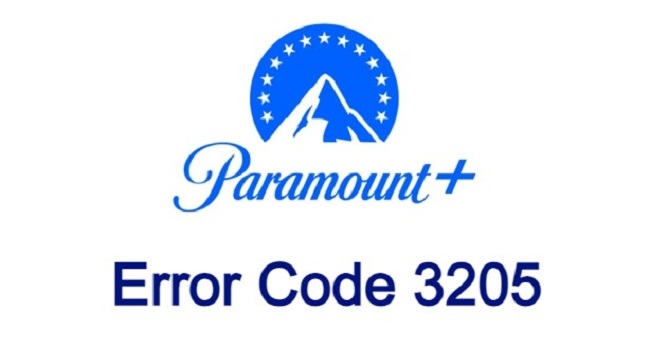
Step 1: Get a new web browser by downloading and installing it (if already not installed).
Step 2: Open up your web browser and head on over to the Paramount Plus homepage.
Step 3: After that, enter your credentials and see if the problem still exists.
Read Also:
- Hulu Error Code P-Dev320
- Getting Windows Ready Stuck
- Windows Has Stopped This Device Because It Has Reported Problems. (Code 43)
Method 2: After Forcibly Closing The Paramount App, You Can Restart It.
It’s possible that the difficulty on Paramount Plus is due to a transient malfunction in the app’s modules. The problem can go away if you restart the Paramount app after you’ve closed it forcibly. To demonstrate, we will use the steps required to instal the Paramount+ app for Android as an example.
Step 1: Close Paramount+ and head into your Android’s configuration options.
Step 2: Launch the Paramount+ app by opening the Application Manager.
Step 3: After that, you’ll need to hit the Force Stop button and then confirm to completely close the Paramount app.
Step 4: Start up Paramount+ and see if the error 3205 has been fixed. It’s possible that some viewers will have to go through this process again with each new episode of a series.
Method 3: You Should Re-Download The Paramount+ App.
If the installation of the Paramount+ app was corrupt, you may see problem 3205. Some modules may malfunction and produce unpredictable results if this is the case. This issue can be fixed by uninstalling and then reinstalling the programme. As an example, we’ll go over how to reinstall the Paramount+ app for Android.
Step 1: Open the Paramount software and sign out of your account.
Step 2: The next step is to reload the app (as we’ve just covered) and log in to see if everything is functioning properly.
Step 3: If it does, turn off the gadget (such a TV) and disconnect the power cord.
Step 4: After waiting a minute, reconnect the power source.
Step 5: Turn the power back on and see if the error 3205 has been fixed.
Step 6: To access the Application Manager, go to the Android Settings menu.
Step 7: Next, choose Paramount+ and hit the Stop button.
Step 8: After giving your assent, the app will be terminated immediately, and you’ll be able to access the Storage section of Paramount+’s settings.
Step 9: Next, select “Clear Cache,” followed by “Clear Data” (or Clear Storage).
Step 10: Next, tap the back button to confirm clearing the Paramount+ app’s data.
Step 11: To remove Paramount+, select Uninstall and then confirm.
Step 12: In the future, after the device has restarted, reinstall Paramount+ to ensure proper functionality.
Step 13: Try switching to a different network or rebooting the router if that doesn’t work.
Method 4: Use a Different Tool
If a device such a TV is not compatible with the app, the Paramount+ may display the error code 3205. To better pinpoint the issue, you could try using a different device (such a phone).
Step 1: You may use the Paramount+ app on another gadget only by downloading and starting it up (like a phone).
Step 2: In order to see if everything is running smoothly, please log in with your credentials now. If this is the case, the problem lies with that platform’s iteration of the device or the app in question.
Method 5: Samsung TV’s Smart Hub, Factory Settings
For devices (like Samsung TVs) where the Paramount+ app is a system app and cannot be deleted, resetting the Samsung TV Smart Hub, which controls third-party apps on a Samsung TV, may fix the error 3205.
It’s a good idea to make a backup of your app data and settings before you try this, as it’s possible that some or all of your TV apps will be deleted.
Step 1: Enter Support on your Samsung TV’s menu of settings.
Step 2: Now go to Smart Hub Reset after selecting Self-Diagnostics.
Step 3: Then you can confirm the Smart Hub reset and wait for the TV to finish.
Step 4: Then, after installing Paramount Plus, run it to see if the error 3205 has been fixed.
Read Also:
- XBox Wireless Adapter For Windows 10
- What is Taking Up Space on My Hard Drive Windows 7
- Windows Resource Protection Could Not Perform The Requested Operation
Method 6: The TV Must be Returned To Its Factory Settings.
If none of the preceding steps helped, resetting the TV to factory settings may fix the problem. This article will explain how to return a Samsung TV to its factory settings.
Step 1: To access the Support menu, open the TV’s settings menu on a Samsung TV.
Step 2: Click the Self-Diagnostics button and then Reset. The Reset button should be accessible from the General menu if it is not already.
Step 3: After that, you can set up your Samsung TV and confirm the factory reset.
Step 4: Now that Paramount+ (which you may need to instal) is up and running, hopefully the error code 3205 has disappeared.




