Origin, as a digital distribution platform, allows users to buy and play games with others. It was created by Electronic Arts as a way to bring gamers from all around the world together.
Origin has a lot of cool features like social involvement, profile development, friends’ network, streaming, and a lot more. You may also share your library with others, connect to social media sites, and save your games to the cloud.
Origin is a popular game among students in middle and high school, college students, and even professional gamers. It is a significant competitor to Steam, a competing game platform.
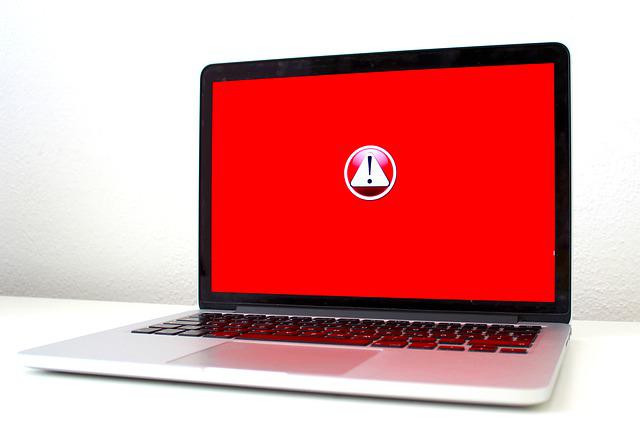
Origin, like any other piece of software, is not without flaws. We’ll be discussing one of the most prevalent difficulties that customers see on a daily basis: Origin won’t open.
Read Also:
Contents
What Happens If Origin Doesn’t Open Or Responds After Its Release?
There have been reports of the origin client malfunctioning while beginning a game. Several users have complained that the client does not always launch. The origin will not respond if you encounter this while trying to play a game. Alternatively, the installed origin client may not start at all.
When you’re ready to play a game and Origin refuses to let you, it can be a frustrating experience. The client will sometimes start in the background but not launch the app or game.
All of these issues are straightforward to fix. There could be a slew of undesirable files cluttering up the system, or an update could be on the way. We have several solutions for you if you wish to get rid of this problem.
What Should I Do If Origin Won’t Open?
Take a look at the four options listed below to resolve the ‘origin not opening’ issue.
Method 1: Allow The Original Client To Update
Origin has its own updater that automatically instals new updates to the client. While the client is being updated, you won’t be able to execute origin. So, if your origin isn’t opening, it’s possible that the updater is downloading an update.
To see if the origin is installing an update, follow these instructions.
Step 1: Press the keys ctrl + alt + del.
Step 2: Next, go to Task Manager.
Step 3: Scroll through the task manager processes and look for Origin.
Step 4: Follow the origin information to the columns and double-check the data in the network column.
If you see it consuming data, it’s because it’s downloading an update. You’ll have to wait till it’s finished in this situation. However, if there is no data consumption, upgrading is not an issue. The second method should be tried.
Method 2: Deleting The Origin Cache Files
Cache files are temporary files that your computer saves to speed up future loading times.
Origin also keeps a cache of the most frequently used material in its directory. These cache files are used to load data rather than downloading it on the fly. This reduces the time spent on startup opening multiple files.
After a certain amount of time, the cache files begin to pile up and take up a lot of space. They increased the load on the system. As a result of virus and congestion, they become corrupted. As a result, removing Origin cache files may solve the issue. To do so, follow the steps outlined below.
Step 1: Make sure the origin client isn’t operating in the first place. Examine the running processes in the task manager. If one of them is the original client, close it and proceed to step 2.
Step 2: To open the run-dialog box, press the Windows key and R at the same time.
Step 3: Look for ‘percent ProgramDatapercent’ in the search results.
Step 4: Locate and open Origin in the newly created folder.
Step 5: Now, except for LocalContent, select and delete all of the files in the origin folder.
Step 6: Last but not least, try running Origin to see whether it works.
Method 3: Delete the Temporary Files of The Origin
Every app, including Origin, creates temporary files. These files are kept in Origin’s data folder. These files can become corrupted and cause Origin to stop working. As a result, if Origin isn’t operating, you’ll need to erase them.
Don’t worry, the client will not be harmed. These files will be automatically reformed by Origin. So, to remedy the problem, try eliminating them. However, deleting these is more difficult. You’ll have to unhide these files in order to see them.
Step 1: Type ‘folder’ into the task bar. Then select Show hidden files and folders from the drop-down menu. If you don’t see this option, go to File Explorer Options and look for it.
Step 2: In the new window, select the view tab.
Step 3: Select Show hidden files, folders, and drives from the advanced settings box.
Step 4: Select “Apply” and then “OK.”
Step 5: Finally, open the run-dialog box and type ‘percent AppData%’.
Step 6: Locate the Origin folder in the AppData Roaming folder and delete it.
Step 7: Delete the Origin folder from the AppData local folder.
Step 8: At long last, try running the Origin client. It ought to function properly.
Method 4: Reinstalling The Origin Client
If your origin still doesn’t function, the problem could be with the client. Reinstalling the Origin client is the final option.
You’ll need to uninstall the previous client before installing the new one. Do not be concerned about your games! Your games will not be lost, but you will have to add them again. So, here’s how to reinstall the Origin client:
Step 1: In the task bar search box, type control panel and press Enter.
Step 2: Select ‘uninstall a software’ from the drop-down menu.
Step 3: Scroll down the list until you find the Origin client.
Step 4: Select uninstall from the context menu by right-clicking.
Step 5: Next, go to the Origin client’s official website and download the setup.
Step 6: Run the installation programme and install Origin.
Step 7: Run the client and observe how well it functions.
Read Also:
Conclusion
That’s all there is to it. There are four excellent ways to get your Origin client up and running again!
Aside from that, you may keep an eye on developments at all times. When an update is available, download it. Origin has also been renamed to EA Play. So keep an eye out for new features and versions.




