Many people on social media and in Windows forums have shared their experiences with memory leaks caused by ntoskrnl.exe. This system file is causing a lot of RAM and CPU use, according to several users. Memory dumps have been reported to cause Blue Screen of Death in very extreme circumstances.
Contents
What Is Ntoskrnl.exe and What Does It Do?
Have you ever wondered why Windows 10 is such a massive operating system and how they manage their memory so well? The ntoskrnl.exe memory handler, often known as the kernel image, deserves praise.
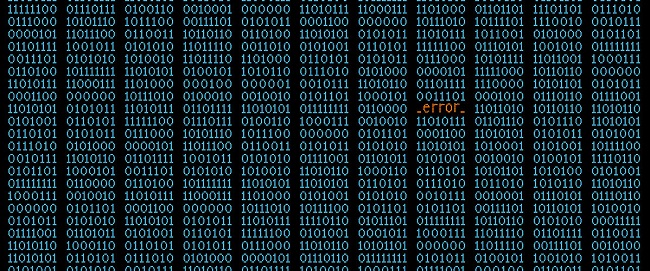
The kernel and executive levels of the operating system, as well as many other system capabilities such as hardware virtualization, process management, and memory management, are all provided by Windows NT kernel application files, making it an essential component of Windows NT.
This system includes a cache manager, as well as the executive, kernel, security reference monitor, memory manager, and scheduler. Ntoskrnl.exe is such a protected system file due of this security feature. It will not be easily lost or destroyed thanks to the security measures.
This is how memory management is implemented. A job, as well as the programme that will do it, is loaded into the memory (RAM). Decoding takes place in the CPU, which then conducts the task and saves the results to memory, which the loaded software can then save to disc.
Implementation parts rely on a wide range of devices, including GPUs, CPUs, drives (ROM, HDD, SSD, etc.), networking equipment, and many more. The data processed by a programme is removed from RAM as soon as it is closed, freeing up memory for other tasks.
Read Also:
Reasons
Ntoskrnl.exe is designed to control memory, so why does it eat up so much of it? There are various reasons for this, including memory leaks caused by hardware or virus.On Windows 10, there’s a new feature called compressed memory.
You might be asking what makes Windows 7 so fast, and the answer is a new function called ntoskrnl.exe. Microsoft described how they had to make Windows 10 consume a lot of RAM in order to make it different from other operating systems.
When Windows 10 was released, Microsoft announced the addition of a new concept: an in-memory collection of compressed pages stored in the Memory Manager’s compression store. The compression store is also present in the System process’s working set.
Because the system protocol stores the data in memory, the working set grows as the memory becomes available. When viewing the System process in Task Manager, there is an increase in memory consumption.
Windows 10 was designed in such a way that it can utilise a lot of memory, which can appear to be a memory leak at times. However, Windows 10 compensates for memory in exchange for performance.
This implies that instead of writing pages to the hard drive, Windows 10 condenses the data in your RAM, making it significantly faster than previous versions.
It’s faster to read condensed data from your RAM than to examine it on your HDD and load it into RAM. This was how Linux worked before Windows bought it. Increasing the number of open apps causes the CPU to work harder since more memory is used.
Device Drivers That Aren’t Up To Date
ntoskrnl.exe uses device drivers to send and receive data while communicating with and from devices including as network cards, keyboards, and graphics cards. After that, the data is written to RAM and is ready to be executed.
Data may be delivered repeatedly to the ntoskrnl.exe memory handler due to defective device drivers, resulting in a memory leak. The faulty driver could possibly be writing data into the memory area of ntoskrnl.exe.
This data is written into memory on a regular basis, causing the RAM to fill up. Additional CPU time is necessary to handle all of this data. In older versions of Windows, ntoskrnl.exe used disc space for pages, therefore your disc space would quickly fill up.
This issue typically affects users who have upgraded their operating system from Windows 7 or 8.1 to Windows 10. Memory leaks may occur if the drivers aren’t compatible with Windows 10. On Windows 10, memory leaks have been discovered due to outdated “Killer Network Drivers.”
Viruses and Malware
Internet-delivered shareware and freeware should be avoided. They may actively insert themselves or hijack the function of the ntoskrnl.exe system file, resulting in memory leaks. It may also change the registry of the programme. As a result, ntoskrnl.exe will no longer work as expected.
Malware is meant to destroy your computer, thus it allows data to flow into RAM but not out. The infection could also be actively writing to ntoskrnl.exe’s memory area. This uses up a lot of your memory as well as a lot of CPU power. Pages saved to your hard drive may consume all of your available storage space.
“It panics” when ntoskrnl.exe realises there is too much RAM and no more can be added. It dumps the RAM as well as any other Windows files in an attempt to save the situation. As a result, a Blue Screen of Death appears on the computer (BSOD).
The same thing happens when it detects that something is constantly entering its memory space. Excessive activity might cause CPU overheating, which can result in an abrupt system shutdown. The computer shuts down to allow the CPU to cool down in order to prevent it from overheating.
Ntoskrnl.exe System File Is Corrupt
Ntoskrnl.exe is a highly protected system file that has no risk of being damaged or infected. If the file is corrupted, ntoskrnl.exe will stop working and won’t know what to write into the RAM or when to free it up.
To manage the accumulating data and memory pages, the CPU may have to work extra hard. The HDD may also fill up as a result of this.
How Can I Reduce My Memory Usage?
If memory difficulties suddenly appear, you could be infected with malware or a virus. Memory leaks following a Windows update or after installing a new device could indicate that the problem is caused by outdated or incompatible drivers.
This is some advice for dealing with the ntoskrnl.exe memory space issue.
Install and run Restoro to scan for and recover corrupt and missing files. After you’ve done that, follow the instructions below. Before proceeding with the methods listed below, be sure that none of your system files are corrupted.
Method 1: Current Drivers
Furthermore, after updating to Windows 10, graphics and network drivers may be the primary suspects for triggering a memory leak. This issue is frequently caused by the use of “Killer Network Drivers.” To correct it, follow these steps:
Step 1: Type “hdwwiz.cpl” and click “OK” while holding down the Windows key and pressing R.
Step 2: Go to the Drivers tab and select “Update Drivers.”
Step 3: In the dialogue box that appears, select “Install driver updates automatically.”
Step 4: Turn on your computer again.
Method 2: Install Antimalware and Antispyware Software
Malware scanners for your computer are a fantastic idea. You can give it a shot.
Step 1: If you want to install Spybot, click here, and if you want to install Malwarebytes, click here.
Step 2: After installing the software, run a scan.
Step 3: Address any difficulties that may develop.
Step 4: Now press the “Restart” button on your computer.
Method 3: Turn Off the Runtime Broker
On Reddit, there is substantial evidence that Runtime Broker is one system operation that wastes a significant amount of CPU cycles due to poor memory optimization. High CPU speeds and memory leaks result as a result of this.
Runtime Broker can be disabled by following these steps:
Step 1: Select “Settings” from the “Start Menu.”
Step 2: Select “Notifications and Actions” from the “System” menu.
Step 3: Uncheck the box next to “Show me Windows tips.” Your computer should be restarted.
Another option is:
Step 1: Go to “Notepad” in the first step.
Step 2: Open a notepad and copy and paste the commands below.
Version 5.00 of the Windows Registry Editor
[HKEY LOCAL MACHINE\SYSTEM\ControlSet001\Services\TimeBroker] “Start”=dword:00000003
[HKEY LOCAL MACHINE\SYSTEM\ControlSet001\Services\SysMain] “Start”=dword:00000003 “DisplayName”=”Superfetch”
Step 3: Finally, “Save” it to your files.
Step 4: Name it “whichever name you choose.reg” and save it.
Step 5: Run the file as an administrator to ensure that the registry modifications are accepted and confirmed.
Step 6: Now press the “Restart” button on your computer.
Method 4: Changing Registry Settings
Within the registry, there are various unique parameters that can be changed to improve performance. To change the registry settings, follow these steps:
Step 1: Hold down the “Windows” and “R” keys at the same time.
Step 2: Type “regedit” into the search bar, then press “enter.”
Step 3: Go to the following address:
HKEY LOCAL MACHINE>SYSTEM>CurrentControlSet>Control>Session Manager>Memory Management HKEY LOCAL MACHINE>SYSTEM>CurrentControlSet>Control>Session Manager>Memory Management
Step 4: Double-click “Clear Page File Shutdown” in the right side. Now type “1” in the “Value Data” bar and click “OK.”
Step 5: Finally, “Restart” your computer and see whether the problem persists.
Read Also:
Conclusion
We attempted to describe the problem as well as how to overcome it in the preceding article. Always keep your antimalware and antispyware software up to date. Check for tool driver upgrades on a regular basis.
To solve problems and improve functionality, tool manufacturers frequently update their driving force specifications. If none of the aforementioned methods work for you, you should try the cautioned procedures at the device and compressed memory.



