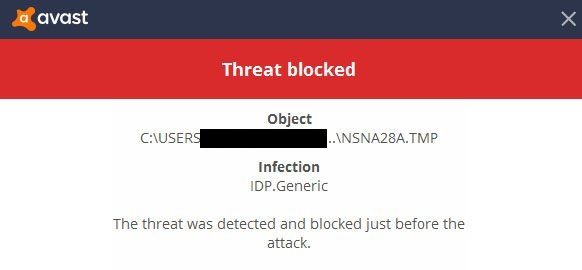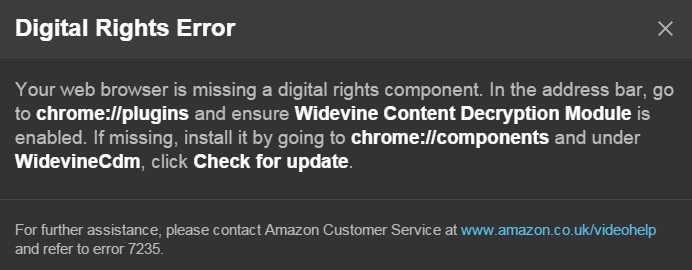Do you encounter an error message while downloading an application? Even the error message is appearing while cleaning your PC’s disk? The msdia80.dll error is a basic error that is often reported by numerous users.
Hence, you need not worry. What you need to do in such circumstances will be thoroughly explained in this article!
Contents
What is msdia80.dll?
Are you misunderstanding msdia80.dll with a virus? Then, don’t do so, it’s safe. The file msdia80.dll is a system file that is stored in Visual C++2005 Redistributable Package. Does your PC have a 64-bit operating system with the Microsoft Visual C++ 2005 Redistributable Package installed in it?
If yes, then the msdia80.dll file could be found in the root folder of the boot drive. Don’t waste your time deleting it as it will not get deleted. It will appear again and again, even on deleting it. You might be knowing about the DLL or Dynamic Link Library file.
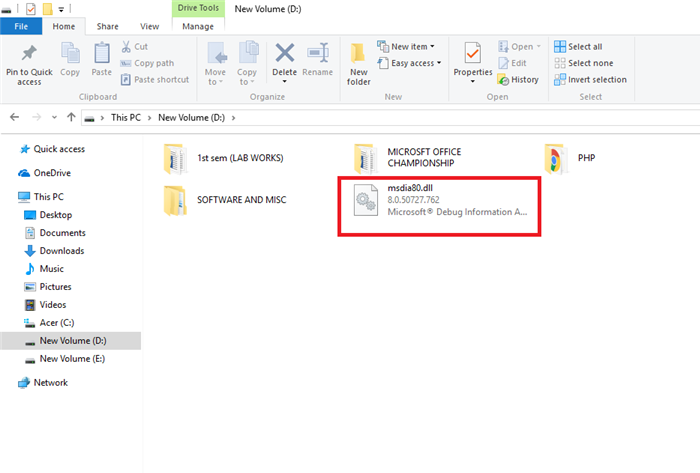
The msdia80.dll file is just an example of a DLL file. The motive behind it is the splitting of independent DLL files. It is done so because there are numerous applications in Windows that can not be executed entirely.
Hence, when the user runs a certain program, only the specific file which contains the program will be called. Else, the numerous DLL files can be called by the program, and thus, a particular needed DLL file can be used. The numerous files which are called by the program are known as shared DLL files.
Read Also:
Should We Keep msdia80.dll or Not?
As this file is pre-installed on your PC, thus it is not at all harmful for your PC. During its preset-up, this file is normally present in the C drive in the Program Files. In Program Files, it is at Microsoft Shared, which is present in the Common Files folder.
Thus, check if the file is present there only. If not, then we recommend you to try the Fix 2 given below, which will solve the problem of unsuccessful installation on your PC.
How to Fix Msdia80.dll Issue
There are two particular ways of solving the msdia80.dll error. Either it can be solved by installing the Microsoft Visual C++ Packages or by removing the file location instead of the file.
Method 1: Install the Microsoft Visual C++ Packages
The most relevant way to solve the issue is the installation of Microsoft Visual C++ Packages. Also, it is one of the easy methods, which even Microsoft’s official website suggests the user do in such circumstances.
Step 1 – First of all, look for the current Microsoft Visual C++ downloads by opening the Microsoft Support window.
Step 2 – What you need to do next is to download ‘vcredist_x64.exe’ as well as ‘vcredist_x86.exe.’
Step 3 – Now, right-click on the file location option.
Step 4 – Further, select Run as administrator. Once pressed, the installation will start on your PC.
Step 5 – Finally, reboot your PC.
Check if the error facing has been resolved. Henceforth, following all the steps carefully will solve your queries. If the error facing has not been resolved, then we suggest you step up to another method, i.e., Fix 2.
Method 2: Remove the File Location
Is the first method not able to solve your problem? Or you don’t want to install the Microsoft Visual C++ Packages? Then, the only option left is to remove the file location. As we already discussed, the msdia80.dll file has a specified location; thus locating it back to that location will solve your problem.
Step 1 – First of all, open the File Explorer by pressing the Windows and ‘E’ keys simultaneously.
Step 2 – Now, search for .dll file on your PC.
Step 3 – Once the file is found, press Ctrl and ‘X’ keys simultaneously to cut that file. You can do it alternatively by right-clicking on the file and choosing the Cut option.
Step 4 – Further, go to C drive and open the Program Files folder.
Step 5 – What you have to do now is to select Microsoft Shared after selecting Common Files.
Step 6 – Later on, choose the VC folder from various options.
Step 7 – Moreover, press the Windows and ‘V’ keys simultaneously to paste the dll file. You can do it alternatively by right-clicking on empty space and choosing Paste.
Step 8 – Allot the permission to it when asked by clicking on the Continue button.
Step 9 – Next, open the Run box by pressing Windows and ‘R’ keys simultaneously.
Step 10 – Once opened, press Ctrl, Shift, and Enter keys simultaneously after typing cmd for running it as administrator.
Step 11 – In addition to it, press Enter after typing the certain command in the Command Prompt.
regsvr32 “C:\Program Files\Common Files\Microsoft Shared\VC\msdia80.dll”.
Step 12 – Finally, reboot your PC.
Examine if the Msdia80.dll error has been sorted out. The error message will not appear for sure if you have followed the above steps fruitfully.
Read Also:
- Skyrim Failed to Initialize Renderer
- Error Loading Player: No Playable Sources Found
- A Problem Has Occurred in BitDefender Threat Scanner
Conclusion
We hope that the above-mentioned methods might have solved your issue and now you need not worry anymore. In most cases, the error is caused by the mismatched location of the file. However, if this is not the case, the above-mentioned fixes will definitely solve your problem.